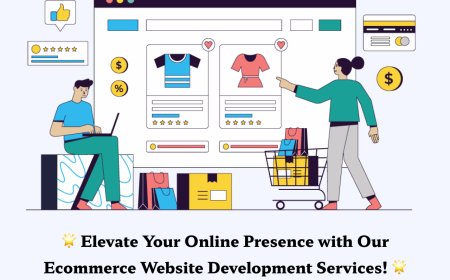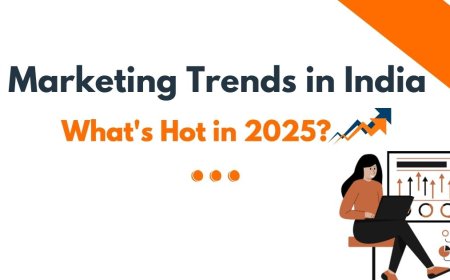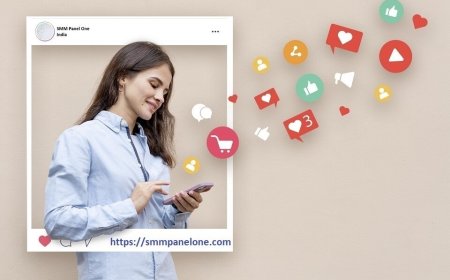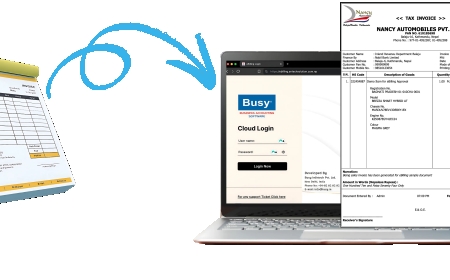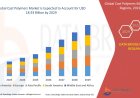How to Connect Power BI to Your Data Sources?
How to Connect Power BI to Your Data Sources for seamless data analysis, visualization, and efficient business reporting.

Introduction
One of the biggest challenges businesses face today is making sense of their data. Data is scattered across spreadsheets, cloud apps, and on-premises servers. Teams often struggle to pull that information together, which leads to delayed reports, bad decisions, and endless frustration. If youve ever wasted hours copy-pasting data between Excel files or hunting for the latest report version, youre not alone.
This is exactly why Power BI has become such a popular tool. Power BI helps you gather, visualize, and analyze data in one place but many people get stuck on the first step: connecting Power BI to their data sources. Without proper setup, even the best dashboard is useless.
In this article, youll learn how to connect Power BI to different types of data sources, with easy-to-understand steps and practical examples. Whether youre new to Power BI or leveling up your skills through Power BI training in Chandigarh, this guide will help you build a reliable data foundation.
Why Connecting Data Sources Matters?
Power BIs power depends on how well you connect it to your data. If the connection is slow, unstable, or misconfigured, youll get inaccurate insights and frustrated stakeholders. Worse, you might end up basing critical business decisions on outdated or incomplete data.
For example, imagine a sales team that relies on monthly reports from a spreadsheet manually updated by one person. If that person forgets to refresh the data, everyone makes decisions based on stale numbers. Connecting Power BI directly to a live database or cloud app means you can automate refreshes and ensure decision-makers always have the most current information.
By learning to properly connect data sources, you can eliminate these manual tasks, reduce errors, and create a single source of truth for your organization.
Understanding Data Connectivity in Power BI
Power BI supports connections to a huge variety of data sources, including:
-
Excel workbooks
-
SQL Server databases
-
SharePoint lists
-
Azure data services
-
Google Analytics
-
Salesforce
-
Many others through APIs or third-party connectors
There are two main ways Power BI connects to data:
-
Import Mode: Power BI imports a copy of your data and stores it in its own data model. This is great for fast performance and offline analysis.
-
DirectQuery Mode: Power BI queries the data source in real time without storing the data. This is ideal if you need live, up-to-the-minute data.
Choosing between Import and DirectQuery depends on your business needs. For large datasets that change constantly, DirectQuery is a solid choice. For smaller, stable data, Import Mode might be simpler and faster.
Steps to Connect Power BI to Your Data
Once you know what type of data source you want, the process is fairly straightforward. Lets break it down:
-
Open Power BI Desktop: This is your starting point. Its free to download and gives you full control to build, transform, and visualize data before publishing it online.
-
Get Data: Click on Home > Get Data to choose from a wide range of data connectors. Power BI will show you categories like databases, files, online services, and more.
-
Select Your Data Source: For example, choose SQL Server if your data lives in a database, or Excel for spreadsheets.
-
Provide Credentials: Youll need to authenticate with the source. This could be a username/password, an API key, or OAuth credentials for cloud platforms.
-
Choose Tables or Queries: Once authenticated, Power BI will display available tables or views. Select what you need for your report.
-
Load or Transform: You can either load the data directly or open it in Power Query to clean and transform it before using it in your report.
If youve taken Power BI training in Chandigarh, youll know how powerful Power Query is for shaping data to match your reporting needs.
Common Data Connection Tips
After your first few connections, youll probably want to improve efficiency and avoid errors. Here are some helpful points to remember:
-
Use gateways if you connect Power BI Service to on-premises data sources; this keeps everything fresh automatically.
-
Test credentials carefully to avoid failed refreshes later on.
-
Document your connections so that other team members can understand and maintain them.
-
Schedule refreshes based on your datas update frequency hourly, daily, or weekly.
-
Set proper permissions to control who can access sensitive datasets.
These best practices will help you keep your Power BI environment secure, stable, and easy to manage.
Advanced Scenarios
Once you master basic connections, you can explore advanced features:
-
Combine multiple data sources: For example, merge sales data from a CRM with web traffic from Google Analytics.
-
Use parameters: Make your reports dynamic so you can switch data sources easily.
-
Leverage APIs: Many SaaS tools offer APIs you can call directly from Power BI for customized data pulls.
-
Implement Row-Level Security: Securely restrict what data each user can see.
These advanced skills let you create highly personalized, robust dashboards that serve the entire business.
Why Invest in Data Connection Skills?
In todays data-driven economy, being able to connect, clean, and visualize data is a superpower. Employers expect Power BI professionals to know how to set up and maintain secure, reliable data connections. Thats why many analysts and IT teams invest in Power BI training in Chandigarh to master not just the visuals, but the plumbing behind them. With the right connections, you can transform a messy spreadsheet world into an interactive, always-up-to-date reporting environment that truly supports strategic decisions.
Conclusion
Connecting Power BI to your data sources is the foundation of building great dashboards and insights. When done right, youll spend less time worrying about data accuracy and more time delivering business value. Start small, learn by experimenting, and dont hesitate to invest in proper training if youre serious about your career in business intelligence. Remember, clean, connected, and trustworthy data is what powers the beautiful visuals your users love. The more confident you are with connecting data sources, the more successful your reporting projects will be. Power BI puts you in the drivers seat take advantage of it!
FAQs
Q1. Is it difficult to connect Power BI to a database?
Not at all. Power BI makes it easy with built-in connectors and guided steps. As long as you have the right credentials, you can connect in minutes.
Q2. What is the difference between Import and DirectQuery?
Import brings a snapshot of your data into Power BI; DirectQuery leaves the data at the source and queries it live.
Q3. Can I connect to cloud apps like Salesforce or Google Analytics?
Yes! Power BI supports a huge list of cloud data sources with ready-to-use connectors.
Q4. How can I learn to master data connections in Power BI?
You can explore online resources or join instructor-led Power BI training in Chandigarh to get hands-on, practical skills.