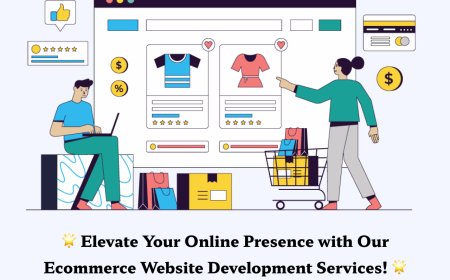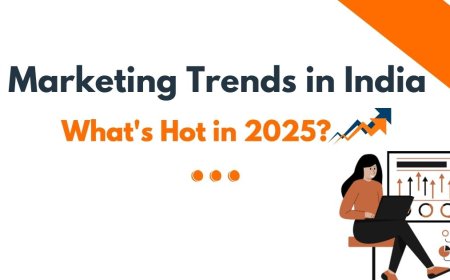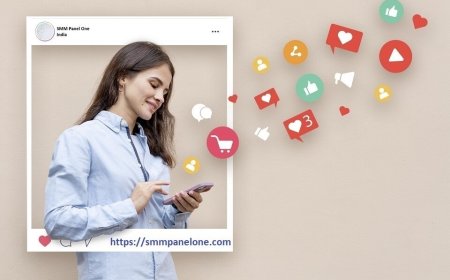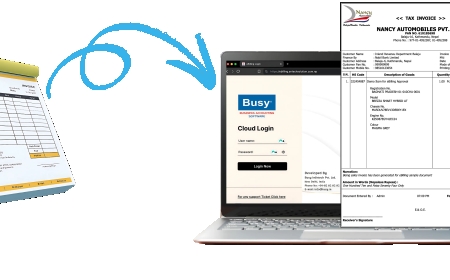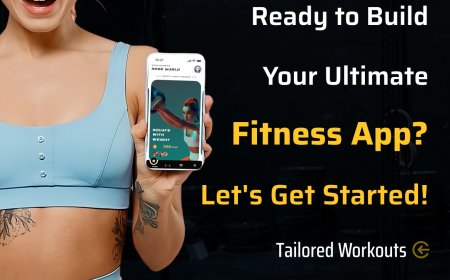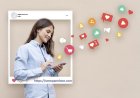Yealink MeetingBar A20 Setup Guide and Overview
Discover the Yealink MeetingBar A20 setup process and complete feature overview. Learn how to maximize performance with Spoglink’s expert support.

The transition to hybrid work has made efficient and reliable video conferencing more important than ever. In this space, the Yealink MeetingBar A20 stands out as a powerful all-in-one solution for small meeting rooms and huddle spaces. It offers native support for platforms like Microsoft Teams and Zoom, AI-powered video capabilities, and simple installationall packed into a single sleek device.
In this setup guide and feature overview, well walk you through how to install and configure the Yealink MeetingBar A20, highlight its key functionalities, and explain why it's one of the top choices in its class. With support from Spoglink, youll have everything you need to get up and running quickly and effectively.
What is the Yealink MeetingBar A20?
The Yealink MeetingBar A20 is a compact collaboration bar that combines a camera, microphone array, speaker system, and built-in computing power. Its designed specifically for small meeting rooms and offers seamless integration with Microsoft Teams and Zoom Roomswithout the need for an external PC.
Core Features:
-
20MP camera with AI features
-
133 super wide-angle lens
-
Speaker tracking and auto framing
-
8 MEMS microphones with noise-proof technology
-
Built-in Android OS for standalone operation
-
Wi-Fi, Bluetooth, and dual HDMI outputs
-
Touch panel support (CTP18, optional)
The MeetingBar A20 is engineered to simplify the video conferencing experience while delivering exceptional quality in both audio and video.
Whats in the Box?
When purchasing the Yealink MeetingBar A20 from Spoglink, you can expect a complete setup kit that typically includes:
-
Yealink MeetingBar A20 unit
-
Power adapter and cables
-
Wall mount bracket
-
Remote control
-
Quick Start Guide
-
Optional: Yealink CTP18 touch panel (if bundled)
Step-by-Step Setup Guide
Setting up the Yealink MeetingBar A20 is a simple and straightforward process. Follow these steps to get started:
Step 1: Physical Installation
-
Choose the location: Wall-mount it above or below your room display or place it on a shelf. Ensure the device has a clear view of the meeting space.
-
Mount the device: Use the included wall bracket or VESA-compatible mounts for secure installation.
-
Connect the power supply and turn the device on.
Step 2: Connect to a Display
-
Use the HDMI OUT port to connect the A20 to your rooms display.
-
A second HDMI port can be used for dual-display configurations.
Step 3: Network Connection
-
Choose between Wi-Fi or wired Ethernet to connect to the internet.
-
For improved stability and performance, a wired connection is recommended.
Step 4: Initial Setup
-
Power on the device and follow the on-screen prompts to set up:
-
Language preferences
-
Date and time
-
Wi-Fi or Ethernet settings
-
Microsoft Teams or Zoom sign-in
Step 5: Pairing with Control Panel (Optional)
If you have the CTP18 touch panel, pair it via the Yealink Device Management Platform or through direct connection in the settings menu. This allows for one-touch join, volume control, and screen sharing.
Step 6: Software Updates
-
Navigate to Settings > Device Settings > Firmware Update.
-
Always install the latest firmware for security and performance.
Key Functions and Daily Use
The Yealink MeetingBar A20 offers powerful capabilities that enhance the everyday meeting experience:
AI Camera Features
-
Auto Framing: Detects and frames all participants automatically.
-
Speaker Tracking: Follows the speaker with smooth transitions.
-
Smart Gallery: For Zoom Rooms, allows close-up views of participants.
Audio Quality
With 8 built-in microphones and advanced noise-proofing, the A20 ensures crystal-clear communication. It's perfect for dynamic team discussions in open or semi-enclosed rooms.
Platform Support
-
Native Microsoft Teams Rooms (MTR) experience
-
Zoom Rooms support
-
Device Mode: Can be used as a standard USB device for other platforms
Integrations and Customization
The A20 is highly configurable for business needs:
-
Supports Yealink RoomConnect for centralized device management
-
Supports PoE via optional accessories
-
Bluetooth and USB allow pairing with additional accessories like wireless microphones or speakers
-
Touch control via CTP18 streamlines in-meeting navigation
Troubleshooting and Tips
Here are common issues and how to solve them:
|
Problem |
Solution |
|
Camera not tracking speaker |
Ensure AI features are enabled in Settings > Camera |
|
No audio output |
Check HDMI connection and display volume settings |
|
Wi-Fi connection unstable |
Switch to Ethernet for better performance |
|
Cannot sign in to Teams/Zoom |
Verify network and account credentials |
Comparison with Yealink A30
|
Feature |
Yealink A20 |
Yealink A30 |
|
Camera System |
Single 20MP AI |
Dual-camera with AI |
|
Target Room Size |
Small |
Medium |
|
Speaker Tracking |
Yes |
Enhanced tracking |
|
Price Range |
Affordable |
Premium |
|
Native App Support |
Teams, Zoom |
Teams, Zoom |
The Yealink A20 is ideal for small rooms, offering excellent performance at a lower price point compared to the A30.
Why Choose Spoglink?
At Spoglink, we are dedicated to providing business-ready solutions with reliable service and competitive pricing. When you order the Yealink MeetingBar A20 from us, you get:
-
Authorized products with full warranty
-
Expert setup assistance
-
Custom bundles and bulk discounts
-
Responsive customer support
We help organizations build smart meeting environments with the tools they need to succeed in hybrid work.
Conclusion
The Yealink MeetingBar A20 is a game-changer for small meeting spaces, offering a robust, all-in-one collaboration solution with minimal setup. With native support for Teams and Zoom, AI-powered video, and superior audio quality, it brings efficiency and clarity to every meeting.
Whether youre upgrading your conference room or building a new collaboration hub, the A20 delivers exceptional value and simplicity. Order your unit today from Spoglink, your trusted partner in professional communication solutions.
FAQs About Yealink MeetingBar A20
1. Is the Yealink MeetingBar A20 compatible with both Teams and Zoom?
Yes. It offers native support for both Microsoft Teams and Zoom Rooms, depending on how the device is configured.
2. Can the A20 be used without the CTP18 touch panel?
Yes. While the CTP18 enhances control, the device can be fully operated with its remote control and on-screen interface.
3. What size meeting room is the A20 best for?
The A20 is optimized for small rooms, typically accommodating up to 6-8 participants.
4. Does the A20 require a separate computer?
No. It has a built-in Android system and does not need an external PC to function.
5. How is the video quality of the A20?
With its 20MP camera and AI enhancements, it offers ultra-clear 4K video with smart framing and tracking capabilities.
6. Where can I buy the Yealink MeetingBar A20?
You can purchase the A20 at Spoglink, where we offer genuine products, setup support, and competitive pricing.